Sometimes, when we copy text from outside sources such as Email, Internet, and Microsoft Word, we run into formatting issues when we paste the text into its final destination, wherever that may be. We can prevent formatting issues by stripping the text of its metadata. Metadata is essentially data that describes other data and it can be a problem when we copy and paste data from third party programs without going through this quick but critical process. Here are two options to ensure proper formatting. Which you choose depends on where the content will be pasted.
Option 1: Using a Plain Text Editor
Step 1: Open a Plain Text editor
On Mac, open TextEdit
On a Mac, open the application called, TextEdit. Path: Finder > Applications > TextEdit. Depending on how often you plan on using this program, you may want to drag it into your dock. Once you open TextEdit, select New Document, which is automatically in Rich Text format. You’ll need to change this to Plain Text format. To do that, in the header menu of your Mac, go to Format > Make Plain Text.
On PC, open Notepad
On a PC, locate the Notepad application. Methods for accessing Notepad will vary depending on the version of Windows you’re running. For this example, we’ll reference the method used on Windows 8.1. From the Start Menu, click on the Search icon located in the upper right hand corner; this is the one that looks like a magnifying glass. When you click on this icon, type “Notepad” into the search field. Press enter and a new blank plain text Notepad will pop up.
Step 2: Copy and paste text from any source into the Plain Text editor
To strip the text of its metadata, we’re going to copy and paste the text two separate times. Here’s how:
- Copy your text from the third party program
- Paste it into the Plain Text editor
- Copy the text from the Plain Text editor
- Paste it into its final destination
Option 2: Paste Unformatted Text
Option 2 bypasses the Plain Text Editor but is specific to when you’re pasting content into a Microsoft Word document. If you’re pasting content into a WordPress post creation dashboard, you’ll still want to go with Option 1.
Step 1: Copy your content.
Step 2: Once in your Microsoft Word document, right click and click “Paste Special”
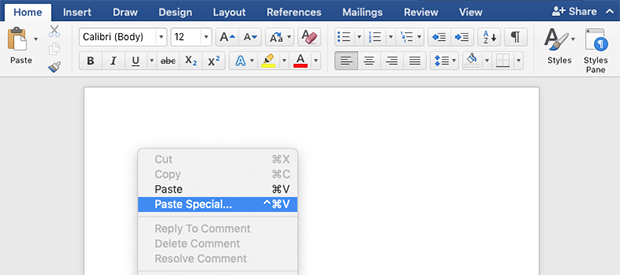
Step 3: In the next window, click “Unformatted Text” then click OK, or Press Enter
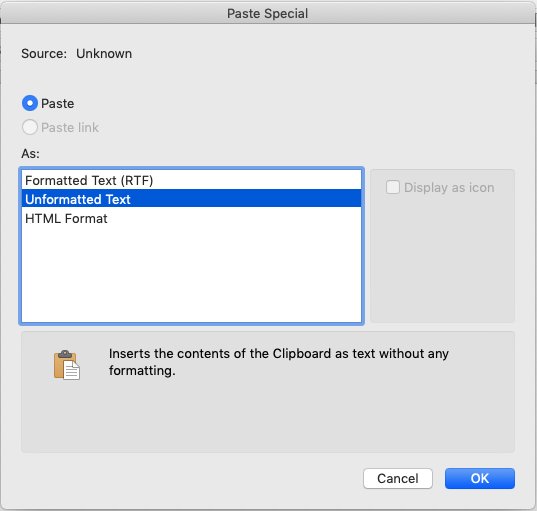
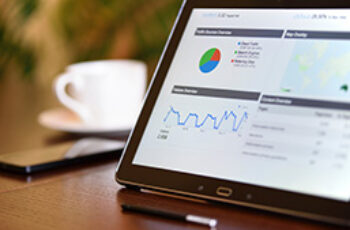
Bob Marley
Why don’t you just paste it without formatting?