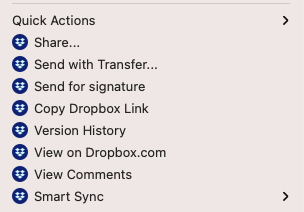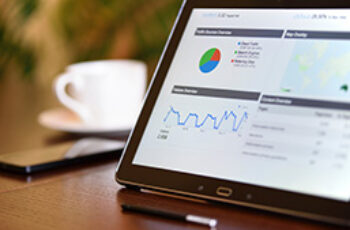Sometimes the Quick Actions links aren’t shown in the right click menu on a file viewed from your Dropbox desktop app. When that happens, follow these simple steps to reinstate them:
Current instructions:
- Right click on the desktop Dropbox logo and select, ‘Quit Dropbox’
- Go to your Applications folder and double click on the Dropbox folder to open it
- Your Quick Action will be reinstated
Pre-2022 Instructions (Not Recommended):
- Click on the Dropbox icon from your Desktop and quit the application
- Open your Activity Monitor from your Mac Utilities folder
- Organize the list alphabetically by clicking on the “Process Name” column header
- Highlight all instances of Dropbox then click on the “x” icon to force quit
- Click on the Apple icon in your desktop header
- Click on “Force Quit”
- Select Dropbox and click the Force Quit button
- Relaunch your Applications folder
- Double click on the Dropbox application to re-start it