Did you recently get a new phone and now want to move all your Google Authenticator codes from your old phone to your new phone? This is very easy to do; here’s how:
Setup Google Authenticator on Your New Phone
Keep your Google Authenticator codes on your old phone until you re-establish them on your new phone. Here’s how to do this:
1. From the App Store, install the Google Authenticator app.
2. From your computer, open Google’s 2-Step Verification page
3. After you log in, in the Authenticator app section, click CHANGE PHONE
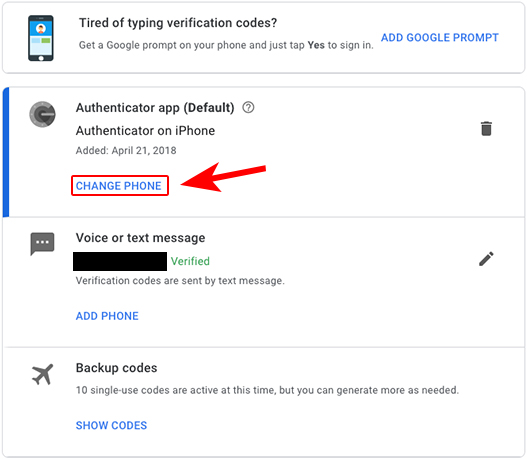
4. Chose the type of your new phone, then click NEXT
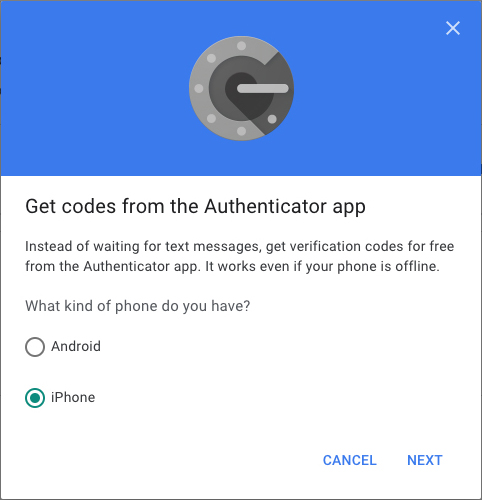
5. On the next page, you’ll see the following:
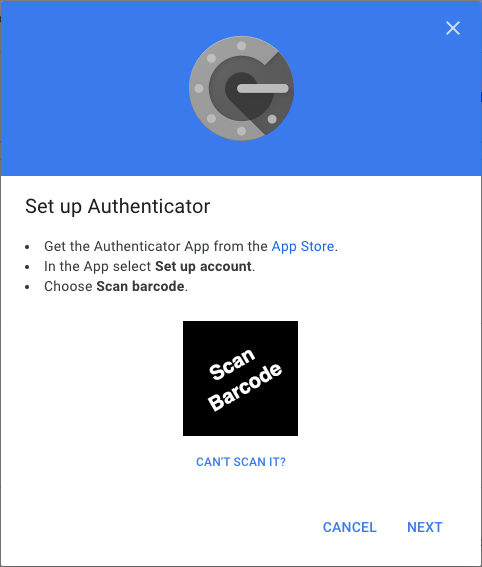
6. From the Google Authenticator app., click the ‘+’ symbol in the upper right corner and scan the barcode shown on that page. Click NEXT to enter the code from your Google Authenticator app. to verify the new phone.
Transfer All Google Authenticator Codes from Other Sites
Nice! You’ve verified your new phone with Google Authenticator. Now comes the time consuming part, adding the codes from all your other online accounts that require a Google Authenticator code to access i.e., Dropbox, Facebook, your web host, etc. Once the Google Authenticator app. on your new phone contains all your codes, it’s recommended to try them one-by-one to be sure they all work. As you do this, delete them off the Google Authenticator app. on your old phone. Unfortunately, there’s no fast way to do this. Luckily, the process is painless albeit time consuming.
