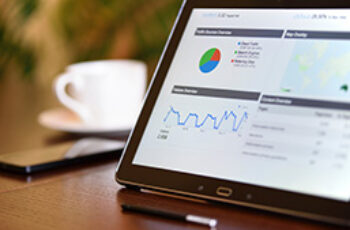The following steps are for users who have already been using properties under the Universal Analytics source code.
Log into your Google Analytics account.
Click the Admin gear icon in the lower lefthand corner.
In the Property column, there are two options:
- Create Property: Use this option if you haven’t previously set up any properties.
- GA4 Setup Assistant: Use this option if you already have properties setup.
Click option 2 and go through the setup wizard steps, which are pretty straightforward. When done, go back to the Property column and select your GA4 property then do this:
- Click Data Streams
- Click on the associated property
- Click Configure tag settings
- Click Installation instructions
- Click Install manually
Copy the code in the field provided and add it directly above the </head> tag in your header.php file.
- If adding this in WordPress: Appearance > Theme File Editor > Theme Header (header.php)
- Click Upgrade File
- If using any other method, be sure the header.php file is updated with the addition of the GA4 code
You have now upgraded your WordPress website to Google Analytics 4. Allow 48 hours for data to begin tracking.
Tip: Save update instructions somewhere offline so you can review them for quick revisions when future GA updates are released.